Guide | Search Engines 🔍 | Edit / Bckp
-
OtherGuides
Hi,
Complementary to Search Engines BackUp Mod by @luetageAnd to save the many Search Engines added by @stardepp
An explanation to manage Search Engines and some of its settings in bulk.
You'll need to:
- Back up your Profile
- Back up your Profile WebData
- SQLiteStudio | DB Browser for SQLite | Or any other
Set up SQLiteStudio to open up at Data Tab.
Tools | Open configuration dialog||F2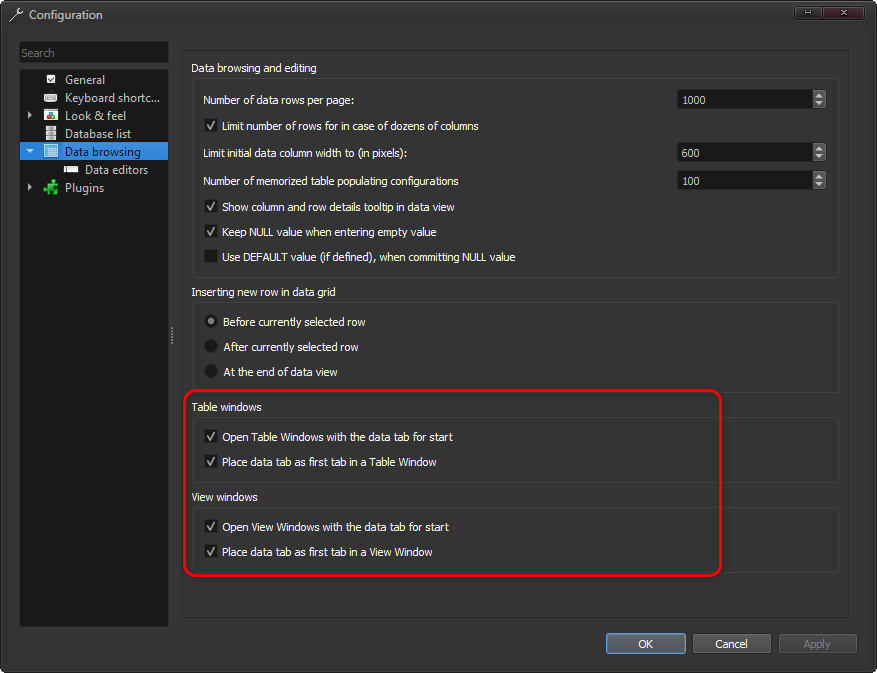
Searches Path:
WebData | Tables | Keywords--
Open the Target and Template/BackUp
WebData | Tables | KeywordsReplace:
Copy Keywords from Template/BackUp
Remove Keywords branch on Target
Paste Keywords from Template/BackUpHere there's no need for
Commitchanges--
Rename:
Edit the needed fields
Commit
--
Reallocate:
Here you have to choose, to put in order by theIDso you will see a nice order when editing.Or edit in Browser
Despite you'll see there are inconsistences between Vivaldi and SQLiteStudio, it's related to the new Searches added, either by Vivaldi or by our side, they will always appear at bottom.
There's a colum which controls the position but maybe is ASCI or something else.
--
Adding:
They need to be added from the Browser.
After that you can edit them to another Search Engine or transform them to SeparatorsTime ago you could do it from the SQLiteStudio if I remember.
--
Options:
Add Search Suggestions URL for many entries at once
Add Favicons URL
Add Emojis
Back Up Keywords branch in a Template Profile
Most of this is shown on the videos.
Vivaldi Browser | Edit Search Engines
--
Test in a Clean Profile
Copy/Paste the working WebData file there
Keep V closed during the modificationsOnce the Modifications are aproved, add them to the working profile
Always Back up the working file[s] before edit
Vivaldi Backup | Reset + Extra Steps
- Back up your Profile
-
@Zalex108 Good Guide


As the search engines are now stored in
Web Data, a SQLite database that can be opened with freely available tools, backups are fortunately much easier than before.I rely on weekly backups of my whole Vivaldi profile, and do manual backups of the
Web Datafile from time to time. It is also possible to export the entirekeywordstable as SQL statements which is good for bulk editing without knowing complex SQL.Vivaldi Sync is also a good "quasi-backup" but should never be relied upon as a complete backup, as things can go wrong and if you accidentally delete a search engine it will happily sync this deletion to all your devices. So manual backups are a must.
I use DB Browser for SQLite but SQLiteStudio seems like a great tool for they job as well.
-
@Pathduck said in Guide | Search Engines | Edit / Bckp:
Yes,
The whole and individual it's a must to keep data and save time.I use DB Browser for SQLite but SQLiteStudio seems like a great tool for they job as well.
Also have this but SQLiteStudio seems easier to me.
I'll check it again. -
No steps to change this with sqlite3 tool?

-
@DoctorG said in Guide | Search Engines | Edit / Bckp:
No steps to change this with sqlite3 tool?


This seems even harder!

Those mentioned has a nice GUI xD
Feel free to bring the steps or a video and will add it too xD

-
@DoctorG Of course - you just need to know SQL syntax!

But that's why we non-DBAs prefer GUI tools

Both these tools are available on Linux.
https://github.com/pawelsalawa/sqlitestudio/releases
https://sqlitebrowser.org/dl/Doing a basic export of a table for backup is relatively easy:
sqlite3 "Web Data" ".dump keywords" > keywords.sql -
@Pathduck Nice, even if i would call you all you desktop guyz by name GUIdo from now, i like that you posted the command line, some users can use such in a shell

-
@DoctorG said in Guide | Search Engines | Edit / Bckp:
i would call you all you desktop guyz by name GUIdo from now


-
@Zalex108 YMMD
-
-
@Zalex108 said in Guide | Search Engines | Edit / Bckp:
Adding:
They need to be added from the Browser.Do I understand this correctly? I just added dozens of SEs using DB Browser for sqlite. First I exported the keyword table from the old Webdata file to a csv file. Then I opened the new Webdata file, deleted all the existing keyword table rows, and then imported the csv file to it. Committed changes, Done.
If I wanted to preserve the SEs in both WebData files, I would have exported both to csv, done the merging in LibreOffice, then gone through the import process using the combined csv file.
-
I've used Libre Office to edit the Passwords CSV.
For the SQLite, it can be exported/imported but didn't do it myself.
Instead, I've cloned the WebData, removed the rest of tables and leaved the Keywords as Bckp or to modifying that one as a Main.This as a reference to avoid modifying the wrong WebData.
You can create a new DB but the first way seems easier since keeps any setting made by V.
Here, Libre Office seems unnecessary since you can edit right from SQLiteStudio or similars very easily.
-
@Zalex108 I used a bit of trial and error with DB Browser. It exported the table fine, but I kept getting errors trying to import it back. Finally I deleted the existing rows in WebData (which was the stock Vivaldi SE set), and then my data imported perfectly. My DB knowledge is rudimentary, so this is a tribute to DB Browser.
-
-
Is this guide no longer applicable? I have no WebData folder inside my Vivaldi folder anywhere.
-
@kanishknishar said in Guide | Search Engines
 | Edit / Bckp:
| Edit / Bckp:WebData
Hi,
This is is a File not a Folder. -
@Zalex108 I have neither a file nor a folder.

-
@kanishknishar
Hi, the file is in the user profile folder "Default", open Help > About to see the path of it.Cheers, mib

