Profile Icons on Taskbar.
-
@Zalex108 some remarks
- It is possible to use the default Profile Manager to add shortcuts to each profile. There is the checkbox "Add desktop shortcut", which also works for excisting profiles.
- To use a a copy of the shortcut named Profile Manager with the suffix added " --profile-directory" does not open up vivaldi at all. The shortcuts generatet by the Default profile manager is what you decribed in the old school version.
That the profiles appear in the profile manager is not the problem. Not having each opened profile with its specific icon in the taskbar is the problem.
-
@MartinPietsch said in Profile Icons on Taskbar.:
@Zalex108 some remarks
- It is possible to use the default Profile Manager to add shortcuts to each profile. There is the checkbox "Add desktop shortcut", which also works for excisting profiles.
Saw it late yesterday on V Help but here I did it before the Command and it didn't appear.
Did not tested more yet to find out what could be different.- To use a a copy of the shortcut named Profile Manager with the suffix added " --profile-directory" does not open up vivaldi at all. The shortcuts generated by the Default profile manager is what you decribed in the old school version.
--Profile-Managershould open this: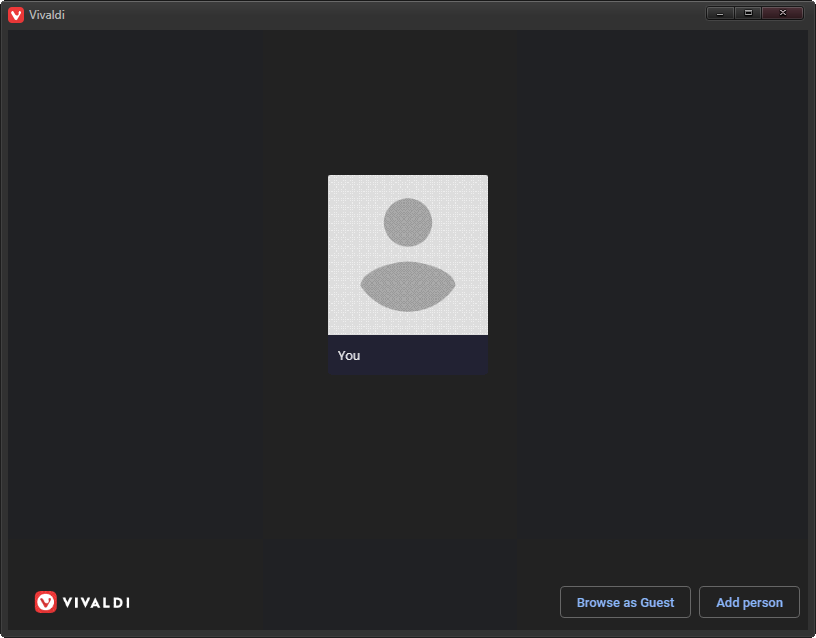
Old school uses
--user-data-dir=, but I don't know if--Profile-Managerwould be working the same way even with the main differences:Default behavior stores Profiles on same Primary folder but on Old they are wherever you decide.
Apart that, they do not appear on Profile Manager since it's another way to do them and there is no acknowledge about its existence by Chromium's / Vivaldi's Management System.That the profiles appear in the profile manager is not the problem. Not having each opened profile with its specific icon in the taskbar is the problem.
Sure,
It was related to the ShortCut being that I didn't seen the option on the Browser's Manager and recalled about the option from--Profile-Manager. -
@MartinPietsch said in Profile Icons on Taskbar.:
@Zalex108 some remarks
It is possible to use the default Profile Manager to add shortcuts to each profile. There is the checkbox "Add desktop shortcut", which also works for excisting profiles.
Ok,
Found the reason.All Profiles here are made with
--user-data-dir=so the checkbox for "Create a Profile ShortCut" does not appear on them.
You need to open the default V Profile, and from there the option appears.So Thanks for the heads up.
--
Related to
--Profile-Manager, you could try to check the option again, in case you have any problem opening Profiles, this would help to test on a Clean Profile. -
You can vote the recently Bumped suggestion here.
-
Is there a possibility to help implementing it, in order to get the feature? I got some experience in coding.
-
Recently stopped doing the old school way of using two different browsers to keep work/personal profiles separate due to the features I really missed in Vivaldi.
Number one wish after using Vivaldi profiles is that the Windows taskbar icons should be different

+1 from me
-
I had just chosen Vivaldi to be my main browser before I encountered this issue. I regularly have 3 different profile windows open for work, separate from my personal browsing. The profiles help me keep track of each window, and it would disrupt my flow to switch to Vivaldi now. I tried a lot of browsers over the last 24 hours, and this feature seems to be standard with all the good, Chromium browsers. Edge will be my main for now, but I hope Vivaldi adopts this standard. It's the better browser overall (imo) outside of this issue.
-
@kveezy Have you tried using Standalone installations? Each has its own profile folder.
A Standalone Version does not interfere with your settings for other installations.
-
@Pesala That would mean you would have to start each browser independently and would not be able to use the profiles menu to switch between each, right?
Depart from that, the standalone versions do not have a different icon on the taskbar, so you would additionally have to add custom icons, which in WIN10, means you have to pin each to the taskbar. With +10 Profiles simply not an option. -
@LonM One question: In the beginning of this discussion you said it sounds like a bug, and that it would work in developer mode.
Why is a bug treated as feature request, if it was once implemented?
-
@MartinPietsch It's really up to the developers to decide how to handle these issues. I thought it was a bug because of how it behaved, but the developers see it as something that is not yet fully implemented.
-
I would like to share my current workaround:
- Create profile desktop shortcut
- Use created shortcut to open Vivaldi using specified profile
- Pin it to taskbar
- Close the browser
- Right click on Desktop shortcut
- Save Target to notepad (for example C:\Users%USERPROFILE%\AppData\Local\Vivaldi\Application\vivaldi.exe --profile-directory="Profile 1")
- Click on Change Icon and save the path to notepad (for example: %USERPROFILE%\AppData\Local\Vivaldi\User Data\Profile 1\Vivaldi Profile.ico)
- Shift + right click on pinned taskbar icon created in step 2
- Select Properties
- Adjust Target to step 6
- Click on Change icon and paste the path from step 7
- Open Task Manager and restart Windows Explorer (Right click -> Restart)
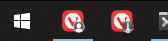
-
@mvivg It works, funny thing is I get different profile icons
-
Would definitely be cool to have an option to change the EXE taskbar program icon to the profile icon (or a custom icon). The whole icon I mean, not just putting a small profile picture overlay on the EXE icon.
-
One more vote for me. A custom .ico per profile would be really appreciated. I also don't understand why vivaldi is opening a new window with a default icon after it was pinned with a custom one...
I will try the standalone method with Resource Hacker, but it should be implemented! Please?
Thank you

-
Hi,
Are you on W10?
There is a bug with it but there's a workaround, check it.
--
"Off Topic Tip"
Follow the Signature's Backup | Reset link.
Take the opportunity to start a Backup plan and even create a Template Profile.
Windows 7 (x64)
Vivaldi Backup | Reset + Extra Steps -
@Zalex108 Oh damn, this works! Thank you very much! I found something similar in the forum earlier, but it didn't work. Gonna try to find it again and update with this workaround.
Thank you very much!

-
@mvivg said in Profile Icons on Taskbar.:
I would like to share my current workaround:
- Create profile desktop shortcut
- Use created shortcut to open Vivaldi using specified profile
- Pin it to taskbar
- Close the browser
- Right click on Desktop shortcut
- Save Target to notepad (for example C:\Users%USERPROFILE%\AppData\Local\Vivaldi\Application\vivaldi.exe --profile-directory="Profile 1")
- Click on Change Icon and save the path to notepad (for example: %USERPROFILE%\AppData\Local\Vivaldi\User Data\Profile 1\Vivaldi Profile.ico)
- Shift + right click on pinned taskbar icon created in step 2
- Select Properties
- Adjust Target to step 6
- Click on Change icon and paste the path from step 7
- Open Task Manager and restart Windows Explorer (Right click -> Restart)
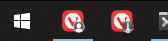
I was referring to this in my last post. It didn't work for me to open the profile from the shortcut. I had to open the default vivaldi.exe and then change the profile. This should be exactly the same launcher though, lol.
I'm sorry I'm stupid.
-
Please add this feature.
-
@annettrothstein said in Profile Icons on Taskbar.:
@mvivg said in Profile Icons on Taskbar.:
I would like to share my current workaround:
- Create profile desktop shortcut
- Use created shortcut to open Vivaldi using specified profile
- Pin it to taskbar
- Close the browser
- Right click on Desktop shortcut
- Save Target to notepad (for example C:\Users%USERPROFILE%\AppData\Local\Vivaldi\Application\vivaldi.exe --profile-directory="Profile 1")
- Click on Change Icon and save the path to notepad (for example: %USERPROFILE%\AppData\Local\Vivaldi\User Data\Profile 1\Vivaldi Profile.ico)
- Shift + right click on pinned taskbar icon created in step 2
- Select Properties
- Adjust Target to step 6
- Click on Change icon and paste the path from step 7
- Open Task Manager and restart Windows Explorer (Right click -> Restart)
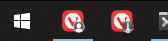
I was referring to this in my last post. It didn't work for me to open the profile from the shortcut. I had to open the default vivaldi.exe and then change the profile. This should be exactly the same launcher though, lol.
I'm sorry I'm stupid.
This is working fine for me on Win10 21H1.
