Zoom Controls in Address Bar with Slide Out Animation
-
@Buglocker It is still working for me and I am on the same version. If everything is working, you should just see a small magnifying glass icon on the right side of the address bar that houses the controls once clicked (or hovered, depending on the configuration you choose.) My best guess is that something went wrong in the installation?
From the instructions here, did you do the
Adding a Styleinstructions forVivaldi 2.6 and abovefor the CSS component and theAdding Functionalityfor the JavaScript component?It is also important that the CSS/JavaScript files you create don't have a space in the name. That is a common problem.
-
@nomadic
Could you give again the code to retry , just incase ?
Yes , i knew the way of use .css. I have already 5 that working properly.
Thanks. -
@Buglocker I did just retry it. Sad to say I have been too lazy to add the mod back to my install for the past few updates
 , so it was freshly installed.
, so it was freshly installed.Yes , i knew the way of use .css. I have already 5 that working properly.
Just to be clear, you are also adding the
.jscomponent of this mod, right? The CSS part won't do anything without the JavaScript part. -
@nomadic
Hoops ! I think you find it. I dont use any .js file. I must put the .js file to the same path as .CSS file or where else ? -
@Buglocker Glad we probably figured out the issue!
The instructions for installing a "Functionality" (JavaScript) mod to Vivaldi can be found in that same guide I linked to earlier (here).
Here are the instructions:
- Go to
vivaldi://about/and find theExecutable Pathfor Vivaldi. - Navigate to this directory:
YOURVIVALDIDIRECTORY\Application\VERSION\resources\vivaldiwhere YOURVIVALDIDIRECTORY is the location you found on the about page. - Open the file called
browser.htmlin a text editing program. - Find the line containing:
<script src="bundle.js"></script> - Add a new line after it and type this in, and then save the file:
<script src="custom.js"></script> - Then in the same directory as the
browser.htmlfile, create a new file calledcustom.js. - Paste the JavaScript into this file and save it.
- Then when you restart Vivaldi, it should be working.
(Potential 9). Also make sure to remove the JavaScript from the CSS file. It could cause the CSS to stop working correctly.
Important Note: JavaScript mods get removed after each browser update, so you should backup the
custom.jsfile somewhere outside of the Vivaldi directory so you can add it back. - Go to
-
@nomadic
Thanks bro i made it. But know it hasnt the + key :
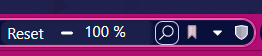
Is it because with css file I moved the shield from left to right ?
Edit/Update : i remove the css file for the shield and the + key not appears.
-
@Buglocker That sure is a strange issue...
When you click on the area where the
+is supposed to be, does it still zoom in? If not, then maybe the container isn't wide enough on your install for some reason.You could find this section of the CSS:
.expanded-nav-c { border-radius: var(--radiusHalf); width: 140px !important; opacity: 1; }And increase the
140pxwidth to something higher like150px. Then restart and see if that helped. -
@nomadic
You made it bro !!!! Many thanks for your time.:smiling_face_with_open_mouth: :smiling_face_with_open_mouth:
That is with 145px :
(and i hope to add this basic function to a future update) -
Zoom status dоes not update on keyboard shortcut usage.
I have visual problems with the Plus, Minus and text buttons, with light theme using. -
@nnickolov Thanks for the heads up! It should be fixed now in the initial post.
The issue was with new positioning of the bookmark button in the HTML structure and a change in it's class name. Was able to remove a few things as a result.
Also, finally got around to making it follow theme colors as per the suggestion of @sjudenim ( but didn't make it fill in the icons because that isn't consistent with the other button styles ).
-
Thank you for this! Saves some much needed space at the bottom of the browser. I wish this were a default/built-in setting to choose!
For those who want a basic bash script to do the post-update install of this, rather than manually modifying browser.html and copying the .js and .css, just modify the following for the path to your backup of the files and the Vivaldi install:
#!/bin/bash sudo cp /path/to/backup/custom.css /path/to/vivaldi/custom.css sudo cp /path/to/backup/custom.js /path/to/vivaldi/custom.js sudo sed -ie '/src="bundle.js"/a \ \ \ \ <script src="custom.js"><\/script>' /path/to/vivaldi/browser.html sudo sed -ie '/style\/common.css/a \ \ \ \ <link rel="stylesheet" href="style\/custom.css" \/>' /path/to/vivaldi/browser.html -
@thwright said in Zoom Controls in Address Bar with Slide Out Animation:
Thank you for this! Saves some much needed space at the bottom of the browser. I wish this were a default/built-in setting to choose!
For those who want a basic bash script to do the post-update install of this, rather than manually modifying browser.html and copying the .js and .css, just modify the following for the path to your backup of the files and the Vivaldi install:
#!/bin/bash sudo cp /path/to/backup/custom.css /path/to/vivaldi/custom.css sudo cp /path/to/backup/custom.js /path/to/vivaldi/custom.js sudo sed -ie '/src="bundle.js"/a \ \ \ \ <script src="custom.js"><\/script>' /path/to/vivaldi/browser.html sudo sed -ie '/style\/common.css/a \ \ \ \ <link rel="stylesheet" href="style\/custom.css" \/>' /path/to/vivaldi/browser.htmlShould browser.html be included in the backup?
-
@rafiki said in Zoom Controls in Address Bar with Slide Out Animation:
Should browser.html be included in the backup?
I have not needed to do so. Those two files have been sufficient for what I've done.
-
@thwright said in Zoom Controls in Address Bar with Slide Out Animation:
@rafiki said in Zoom Controls in Address Bar with Slide Out Animation:
Should browser.html be included in the backup?
I have not needed to do so. Those two files have been sufficient for what I've done.
Great. Thank you.
-
@Buglocker I did a system restore and reinstalled Vivaldi. After these the icons are not displayed correctly.
I have version 5.3.2679.61. If you have the code that works correctly (css & js) you can post it so that I can try it again.
Thank you.
-
@Buglocker After the restore, did you use a version of the mod you had saved or get the new version from the first post in this thread?
The update to version 5.3 broke this mod, so I updated it on June 9, 2022 to work again. If the new version still doesn't work for you, what do you mean by
these the icons are not displayed correctly
A screenshot might help.
-
First , i used my saved versions that are works , but after these the symbol of the magnifying glass disappeared. Then I reinstalled Vivaldi. Again my old files (css & ks) weren't working. Then , I used the first files you give at the beginning of the article. The magnifying glass appears but has a problem in the height of the appearance :
-
Before click at symbol :

-
After click :

-
-
@Buglocker Strange, I can't reproduce the issue. The only way I could get it to look like that involved changing the height in the CSS to something other than
100%and messing with positioning (margins, padding, etc.)Can you share all the CSS and JS code you currently use? Use the
</>code button or put the code in something like pastebin.com. I suspect some other CSS or JS is interfering.You could also try creating a temporary new profile with just this mod and gradually adding Vivaldi settings and other mods to see what breaks it. I couldn't get the issue to show up with settings alone, but maybe you have some setting I didn't think of.
-
@nomadic
zoom.js :(function () { // ============================================================================================================ // Gives Zoom Interface in the Address Bar // - made by nomadic on the Vivaldi Forums // ============================================================================================================ function zoomControl() { // CONFIGURATION: --------------------------------------------------------------- // - in Vivaldi's settings you can set the default page zoom, this // will follow that if RESET_ZOOM_LEVEL is set to 100 const RESET_ZOOM_LEVEL = 100; // 100 % -> the zoom that hitting the reset button will default to const ZOOM_INCREMENT_AMOUNT = 10; // 10 % -> the amount the zoom is either raised or lowered // MODES---------------- // Mode 0: only clicking button opens and closes the panel // Mode 1: clicking the button opens the panel and the panel auto closes if not hovered over // Option for mode 1: // FADE_OUT_TIME -> the number of seconds the panel goes without hover before closing // Mode 2: just hovering over the button will open the panel and the panel auto closes if not hovered over // Options for mode 2: // FADE_OUT_TIME -> the number of seconds the panel goes without hover before closing // IS_AUTO_OPENED_ON_ADDRESSBAR -> instead of only the button being hovered, the whole address bar is used const MODE = 1; // --------------------- // Option for modes 1 and 2: const FADE_OUT_TIME = 3; // 3 seconds -> can be set to any positive half second increment (ex. 0, 0.5, 1, 1.5 ...) // Option for mode 2: const IS_AUTO_OPENED_ON_ADDRESSBAR = false; // ------------------------------------------------------------------------------ // Creates the zoom button and panel initially, and then updates the icon depending on the zoom level function updateZoomIcon(zoomInfo) { let newZoom = zoomInfo.newZoomFactor; let zoomIconPath; const isMailBar = document.querySelector(".toolbar-mailbar"); if (isMailBar) return; // create the button if it isn't already there let alreadyExists = document.getElementById("zoom-hover-target"); if (alreadyExists) { alreadyExists.remove(); document.getElementById("el2left").remove(); } // CHANGE: Added in Update #4 // a guaranteed div to the left of the button let elementToTheLeft = document.createElement("div"); elementToTheLeft.style.transition = "0.5s"; elementToTheLeft.id = "el2left"; let zoomBtn = document.createElement("div"); zoomBtn.id = "zoom-hover-target"; zoomBtn.innerHTML = ` <div class="zoom-parent"> <div class="zoom-panel"> <div class="page-zoom-controls-c"> <div class="button-toolbar button-toolbar-c reset-zoom-c" title="Reset Zoom"> <button tabindex="-1" class="button-textonly-c" id="zoom-reset-c"> <span class="button-title-c">Reset</span> </button> </div> <div class="button-toolbar button-toolbar-c" title="Zoom Out"> <button tabindex="-1" id="zoom-out-c"> <span> <svg viewBox="0 0 16 16" xmlns="http://www.w3.org/2000/svg"> <path d="M4 8C4 8.55228 4.44772 9 5 9H11C11.5523 9 12 8.55228 12 8C12 7.44772 11.5523 7 11 7H5C4.44772 7 4 7.44772 4 8Z"></path> </svg> </span> </button> </div> <span id="zoom-percent-c"></span> <div class="button-toolbar button-toolbar-c" title="Zoom In"> <button tabindex="-1" id="zoom-in-c"> <span> <svg viewBox="0 0 16 16" xmlns="http://www.w3.org/2000/svg"> <path d="M7 7V5C7 4.44772 7.44772 4 8 4C8.55228 4 9 4.44772 9 5V7H11C11.5523 7 12 7.44772 12 8C12 8.55228 11.5523 9 11 9H9V11C9 11.5523 8.55228 12 8 12C7.44772 12 7 11.5523 7 11V9H5C4.44772 9 4 8.55228 4 8C4 7.44772 4.44772 7 5 7H7Z"></path> </svg> </span> </button> </div> </div> </div> </div> <div class="button-toolbar ZoomButton-Button"> <button tabindex="-1" title="Adjust Zoom" id="zoom-panel-btn" type="button" class="ToolbarButton-Button"> <span> <svg xmlns="http://www.w3.org/2000/svg" width="16" height="16" viewbox="0 0 16 16" id="zoomIcon-c"> </svg> </span> </button> </div> `; // inserts the button to the left of the bookmark icon const addressBarEnd = document.querySelector(".UrlBar-AddressField .toolbar-insideinput:last-of-type"); const bookmarkBtn = addressBarEnd.getElementsByClassName("BookmarkButton")[0]; if (!bookmarkBtn) { addressBarEnd.appendChild(zoomBtn); } else { addressBarEnd.insertBefore(zoomBtn, bookmarkBtn); } // CHANGE:Added in Update #4 // divs next to the button aren't static,so created my own div to push addressBarEnd.insertBefore(elementToTheLeft, zoomBtn); // listener for the magnifying glass button to expand or collapse the control panel document.getElementById("zoom-panel-btn").addEventListener("click", function () { let nav = document.getElementsByClassName("zoom-panel")[0]; navToggle(nav, elementToTheLeft); }); // listener for the zoom in button in the zoom control panel document.getElementById("zoom-in-c").addEventListener("click", incrementPercent); // listener for the zoom out button in the zoom control panel document.getElementById("zoom-out-c").addEventListener("click", decrementPercent); // listener for the zoom reset button in the zoom control panel document.getElementById("zoom-reset-c").addEventListener("click", resetZoom); // starts esentially a hover listener that modes 1 and 2 need if (MODE === 1 || MODE === 2) { zoomPanelHoverTracker(); } // set the icon based on the new zoom level if (newZoom < RESET_ZOOM_LEVEL / 100) { // zoomed in zoomIconPath = ` <path d="M5.83 9.65a.5.5 0 00-.29.13L1.32 14c-.46.47.23 1.17.7.7l4.22-4.22a.5.5 0 00-.42-.83zm3.6-8.5a5.41 5.41 0 00-5.4 5.4 5.4 5.4 0 105.4-5.4zm0 .99a4.4 4.4 0 11-4.41 4.41 4.4 4.4 0 014.42-4.42zM7.16 6.06c-.66 0-.66.98 0 .98h4.57c.65 0 .65-.98 0-.98z"/> `; } else if (newZoom > RESET_ZOOM_LEVEL / 100) { // zoomed out zoomIconPath = ` <path d="M5.83 9.65a.5.5 0 00-.3.13L1.31 14c-.46.47.23 1.17.7.7l4.22-4.22a.5.5 0 00-.4-.84zm3.6-8.5a5.41 5.41 0 00-5.4 5.4 5.4 5.4 0 0010.81 0 5.4 5.4 0 00-5.4-5.4zm0 .98a4.4 4.4 0 014.42 4.41 4.41 4.41 0 11-4.41-4.4zm-.06 1.63a.5.5 0 00-.43.5v1.79h-1.8c-.65 0-.65.98 0 .98h1.8v1.81c0 .66.99.66.99 0v-1.8h1.79c.65 0 .65-.99 0-1h-1.8V4.27a.5.5 0 00-.55-.5z"/> `; } else { // default zoom icon zoomIconPath = ` <path d="M5.87 9.71c-.11.01-.2.06-.29.14l-4.37 4.37c-.46.45.23 1.14.7.68l4.36-4.37a.48.48 0 00-.41-.82zm3.55-8.36A5.33 5.33 0 004.1 6.67a5.32 5.32 0 105.32-5.32zm0 .97a4.33 4.33 0 11-4.34 4.34 4.33 4.33 0 014.34-4.35z"/> `; } // insert the new icon let zoomSVG = document.getElementById("zoomIcon-c"); zoomSVG.innerHTML = zoomIconPath; // make the percent in the controls match the current zoom level updatePercent(newZoom); } // Makes the zoom controls slide out function openNav(nav, elToLeft) { nav.classList.add("expanded-nav-c"); nav.parentElement.parentElement.classList.add("zoom-hover-target--active"); elToLeft.classList.add("expanded-left-c"); } // Hides the zoom controls function closeNav(nav, elToLeft) { nav.classList.remove("expanded-nav-c"); nav.parentElement.parentElement.classList.remove("zoom-hover-target--active"); elToLeft.classList.remove("expanded-left-c"); } // Toggles the zoom controls open or closed depending on the current state function navToggle(nav, elToLeft) { if (nav.offsetWidth === 0) { return openNav(nav, elToLeft); } else { return closeNav(nav, elToLeft); } } // Puts the zoom level percentage in the zoom controls panel function updatePercent(zoomLevel) { let zoomPercent = Math.round(zoomLevel * 100); let percentageSpan = document.getElementById("zoom-percent-c"); percentageSpan.innerHTML = zoomPercent + " %"; } // Zooms in the page by the specified increment function incrementPercent() { chrome.tabs.getZoom(function (zoomLevel) { let newZoomLevel = zoomLevel + ZOOM_INCREMENT_AMOUNT / 100; // Max zoom that Vivaldi allows is 500 % if (newZoomLevel <= 5) { chrome.tabs.setZoom(newZoomLevel, updatePercent(newZoomLevel)); } }); } // Zooms out the page by the specified increment function decrementPercent() { chrome.tabs.getZoom(function (zoomLevel) { let newZoomLevel = zoomLevel - ZOOM_INCREMENT_AMOUNT / 100; // Min zoom that Vivaldi allows is 20 % if (newZoomLevel >= 0.2) { chrome.tabs.setZoom(newZoomLevel, updatePercent(newZoomLevel)); } }); } // Sets the zoom back to the default zoom level // - in Vivaldi's settings you can set the default page zoom, this // will follow that if RESET_ZOOM_LEVEL is set to "100" function resetZoom() { let zoomLevel = RESET_ZOOM_LEVEL / 100; chrome.tabs.setZoom(zoomLevel, updatePercent(zoomLevel)); } // For modes 1 and 2: // Tracks if you are hovering over the zoom controls function zoomPanelHoverTracker() { let zoomPanel = document.getElementsByClassName("zoom-panel")[0]; let elementToTheLeft = zoomPanel.parentElement.parentElement.previousElementSibling; let isHovered = false; let intervalID = null; let count = 0; // selects which element must be hovered to trigger action let hoverElement; if (MODE === 2 && IS_AUTO_OPENED_ON_ADDRESSBAR) { let addressBar = document.querySelector(".UrlBar-AddressField"); hoverElement = addressBar; } else { let zoomBtnAndPanel = document.getElementById("zoom-hover-target"); hoverElement = zoomBtnAndPanel; } // when the element is hovered, reset the interval counter and opens the controls if needed hoverElement.onmouseover = function () { count = 0; isHovered = true; if (MODE !== 1) { openNav(zoomPanel, elementToTheLeft); } }; // when the element loses hover, closes the controls if enough time has passed hoverElement.onmouseout = function () { // removes any previous counters (needed for if hover is lost and regained multiple times) if (intervalID) { clearInterval(intervalID); } isHovered = false; // start a counter to see how long it has been since the element was last hovered intervalID = setInterval(function () { // only increment the counter as long as hover isn't regained if (isHovered === false) { count++; } // once the correct amount of time has ellapsed, close the controls panel if (count >= FADE_OUT_TIME * 2) { closeNav(zoomPanel, elementToTheLeft); clearInterval(intervalID); } }, 500); }; } // CHANGE: Added in Update #1 // updates zoom percentage on tab change function tabChangeUpdateZoomWrapper() { chrome.tabs.getZoom(function (zoomLevel) { let zoomInfo = { newZoomFactor: zoomLevel, }; updateZoomIcon(zoomInfo); }); } // zoom change listener chrome.tabs.onZoomChange.addListener(updateZoomIcon); // CHANGE: Added in Update #1 // Listener for active tab change chrome.tabs.onActivated.addListener(tabChangeUpdateZoomWrapper); // CHANGE: Added in Update #4 // Initially load icon, stopped getting added on startup in 3.5 chrome.tabs.getZoom(function (zoomLevel) { let zoomInfo = { newZoomFactor: zoomLevel, }; updateZoomIcon(zoomInfo); }); // mutation Observer for Address Bar Changes let main = document.getElementsByClassName("mainbar")[0]; // get the initial state of the addressbar as either urlbar or mailbar let oldIsMailBarActive = main.firstChild.classList.contains("toolbar-mailbar"); let addressBarObserver = new MutationObserver(function (mutations) { mutations.forEach(function (mutation) { // only re-add on new nodes added. The list addedNodes will only have a // length attribute when it contains added nodes if (mutation.addedNodes.length) { // get the new state of the addressbar let isMailBarActive = mutation.addedNodes[0].classList.contains("toolbar-mailbar"); // if it is different from the previous state, we need to act on it if (oldIsMailBarActive !== isMailBarActive) { // update the old value for comparisons on future mutations oldIsMailBarActive = isMailBarActive; // if the addressbar isn't the mailbar, we can re-add the button if (!isMailBarActive) { // Run all changes that are only in the url bar and not the mail bar tabChangeUpdateZoomWrapper(); } } } }); }); addressBarObserver.observe(main, { childList: true }); } // Loop waiting for the browser to load the UI let intervalID = setInterval(function () { const browser = document.getElementById("browser"); if (browser) { clearInterval(intervalID); zoomControl(); } }, 300); })();zoom.css :
/* ================================================== * Zoom indicator * ================================================== */ #zoom-hover-target { transition: 0.5s; } #zoom-hover-target { height: 22px; --BorderRadius: 4px; font-size: 11.5px; display: flex; } .ZoomButton-Button { height: 100%; border-radius: var(--BorderRadius); border: 1px solid transparent; } .ZoomButton-Button:hover, .zoom-hover-target--active { background-color: var(--colorBgDark); } .ZoomButton-Button:hover { border-color: var(--colorBorder); } .ZoomButton-Button .ToolbarButton-Button { border: none; width: auto; height: 100%; margin: 0; padding: 0 6px; margin: auto -3px; } /* ================================================== * Zoom slide out controls * ================================================== */ .zoom-parent { position: relative; } .zoom-panel { background: linear-gradient(90deg, var(--colorBgDark) 0%, var(--colorBgDark) 96%, rgba(0, 0, 0, 0) 100%); border-radius: var(--radiusHalf); height: 100%; overflow-x: hidden; overflow-y: hidden; position: absolute; right: 0; transition: 0.5s; /* hide */ width: 0; opacity: 0; } .page-zoom-controls-c { height: 100%; } .button-toolbar-c > button { border-radius: var(--radiusHalf); border: unset !important; display: inline-block; height: 100%; } .button-toolbar-c { display: inline-block; height: 100%; } .button-toolbar-c > button:hover { background-color: var(--colorFgAlpha); } #zoom-percent-c { text-align: center; vertical-align: middle; width: 40px; display: inline-block; } .expanded-nav-c { width: 150px !important; opacity: 1; } .expanded-left-c { margin-right: 150px !important; }I dont know how to create a new profile.
Thanks. -
@nomadic I tried with a new profile and its worst. It appears buttons vertical.
