Solved Stop/delete filehorse.com "toast" popup?
-
The other day I reinstalled Windows 11 and apparently while reinstalling programs/apps installed something related to "FileHorse." Every so often, a pop-up notification appears near the System Tray related to filehorse.com. Example:

I don't like unnecessary things running in the background but can't seem to find what exactly is running:
- it's not a Service
- it's not in Scheduled Tasks
- it's not a start-up program
- it's not a browser extension
- there is no Registry entry containing "filehorse."
The only filename containing "filehorse" is (was...) F:\Vivaldi\User Data\Default\IndexedDB\https_www.filehorse.com_0.indexeddb.leveldb and I deleted it. The file was recreated the next time a pop-up appeared. (Vivaldi is my default browser.)
www.filehorse.com is a program/app installer site, but I don't know how/why anything related to it is running on my computer. I want to (at least) stop it, and (better yet) remove it. Any ideas?
-
@wpcoe Check
vivaldi:serviceworker-internals, search for entry about filehorse and hit Unregister.If you want to get rid of such Notifications open Settings → Privacy → Website Permissions → Global Permissions and set Notifications to Block.
-
@DoctorG said in Stop/delete filehorse.com "toast" popup?:
vivaldi:serviceworker-internals
Thanks. Such a quick reply!
I did find five occurrences of "filehorse," and was able to unregister the first four, but the fifth one doesn't have a unregister button beneath it.Never mind. After closing/restarting Vivaldi there were no more instances of filehorse.
-
@wpcoe The shown in image is the forum and has nothing to do with filehorse's notifications

-
@wpcoe said in Stop/delete filehorse.com "toast" popup?:
After closing/restarting Vivaldi there were no more instances of filehorse.
Nice to read that we could solve it

-
This post is deleted! -
Wwpcoe marked this topic as a question on
-
Wwpcoe has marked this topic as solved on
-
@wpcoe To clarify a bit here - you get push notifications from the site because you have explicitly allowed it to send them to you and the browser has to follow your wish to get notifications.
Usually this happens when unwary users click "Allow" on the dialog below. Some sites love to "spam" you with these dialogs.
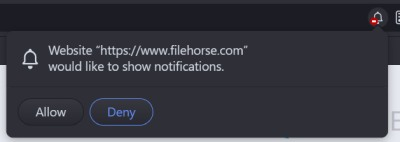
Some sites have useful notifications - like email services and some news sites. Others, like this one, just sends you ads of the worst sort.
Removing the Service Worker registration works, but only partly. It will just return the next time you visit the site.
There are several ways to remove notifications.
- The most usual way is going to the site sending them to you, clicking Site Info (padlock icon) and making sure Notifications are not allowed, or clicking Reset Permissions:

This can be difficult for some spammy notifications, as often they are not coming from any well-known domain.
- Sites you have allowed to send you notifications will have a small bell icon in the address field, click this and Change, this will send you Settings where you can change it (see next entry).

- Going to Settings > Privacy & Security > Site Permissions you will find a list of sites you have changed permissions from default. The site will be there. Set the permission to Block or Ask (default) or remove the site by clicking the
-button on the list bottom.

- Clicking the small cogwheel icon on the notification itself, and choosing "Block all notifications..." This will in practice do the same as the previous one, i.e. set them to Blocked for the specific domain.

- The very best way: Set Global Permission for Notifications to Block, and you won't have to bother with push notifications again. This is what I do, and I wish it was the default in all browsers, it would avoid users like you getting spammed by crap sites and not understanding why.
