Solved Exporting & Importing Sessions
-
IIRC, you used to be able to export and import Vivaldi Sessions manually. You could just copy the [SESSION].bin from one Sessions directory to another. However, that seems to have changed since the release of Vivaldi 6.0 (maybe earlier?).
Now I think I understand the rationale behind the change. But it does make moving Sessions from one Sessions directory to another much more difficult. If the "Exporting & Importing Sessions" isn't going to be a thing that the Session Manager can do for a while, I need another solution for doing this.
Why, you might ask? Well, before Workspaces came along, I used Profiles as a means of breaking out (effectively) workspaces. I'd like to try consolidating some of my Profiles into Workspaces and I'd rather not go through the hassle of trying to "Bookmark All Tabs", then export the Bookmarks, edit the extraneous Bookmarks, importing that into a new "Workspaces Profile". Not with the number of Sessions & Tabs I have. I don't quite recall how long I've been using Vivaldi, but I'd guess I have at least 100-300 Sessions with several thousand Tabs, across all the Profiles I use.
I understand the basic structure of JSON, but I've never really used it. I've hacked a few simple files to change settings and the like. However, without understanding what most of the name & value pair mean (some are pretty self explanatory), and their individual significance (e.g. "groupnames" meaning/significance, "guid" significance, "quarantinecount meaning/significance") , I don't feel comfortable editing the "sessions.json". Might there be any documentation on this topic? If not, has anyone else successfully manually exported/imported Sessions by editing the "sessions.json" file, and would be willing to provide some pointers?
-
I should probably delete all the other waffle.

The key to getting the Workspace names is with the Preferences file. Which I assume also has the bonus of bringing over other settings as well from another machine.
This was on Windows and likely works on other OS with a small tweak
- %LocalAppData%\Vivaldi\User Data\Default\Sessions\ folder
- %LocalAppData%\Vivaldi\User Data\Default\Session Storage\ folder
- %LocalAppData%\Vivaldi\User Data\Default\Preferences file
%LocalAppData% expands to your normal user folder. i.e. C:\Users\mallen\AppData\Local\ in this example.
-
Yeah this was a really neat feature of Vivaldi, a way to manually copy a session to another instance of the browser without trying to sync everything is useful. I hope that capability is restored
-
What concerns me about using Sync is whether I can actually consolidate several Profiles without Sync overwriting a previous set of data. If I login with Profile 1 and in the new instance, does that mean that when I try to Sync Profile 2 the data from Profile 1 is replaced? Even if that is not the case, I then have to go about deleting all the extraneous data instead of explicitly exporting and importing what I want.
Mind you I haven't tried synching Sessions yet, I'm not entirely sure it is actually supported. Going to "vivaldi://sync-internals" seems to imply that Sync now supports Sessions. But even so, can I actually accomplish the consolidation I am attempting using Sync?
-
@ShadesOfGrey
Hi, sessions are not synced only tabs, so you can see all open tabs on other devices.
Sync is additive, a new clean device get only data from Profile 1.
If Profile 1 have 100 bookmarks and Profile 2 50 you will get 150 on both after sync.Cheers, mib
-
Well, that makes my goal impossible. Unless I can figure out how to do this manually. Unfortunately, if it is possible and I'm capable enough to do succeed, it will take me some time to get results. I'll leave this question unresolved until such time I succeed or give up.
-
Hi,
The only way I would think off is to use OneTab to export the Tabs.Open the Session in a new Window
Run OneTab / Rename as the SessionExport
Import to Target ProfileTest OneTab before on a Clean Profile to know how it works.
BackUp your current Profile before proceed.--
Avoid Data loss
Data loss
Follow the Backup | Reset links below
Vivaldi Backup | Reset + Extra Steps
-
Vivaldi is so feature rich, yet, I do not understand why a simple option of exporting sessions is not provided. One has to find way around for this need.
-
I was revisiting this myself for the umpteenth time, but actually found a decent workaround for this that might have been added recently.
You can use the "Windows" panel and right-click another instance, then select "Open".
This appears to have opened new workspaces with all the tabs in them, though the names and icons were still lost.
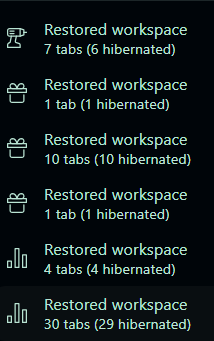
Better than nothing, though!
-
@avinesh75 @ammesonb
Hi, please vote for the request in the first post with the like button.
Still only one vote since 3 Month, not many user need this I guess.Cheers, mib
-
I found another way around this issue, which I'll describe in a separate response. But I'd like to experiment with your method. I'm just a bit confused. Could you provide screenshots of what you see when you say, "right-click another instance, then select 'Open'"? I don't see other "instances" being present.
I'm hoping that I may find a way to, at least, better understand how Sessions are handled. At most, I might find a way to combine the techniques to ease export/import.
-
I'll be posting the solution I mentioned to @ammesonb soon. However, I'd like to be as thorough as possible. The process is a bit complicated and I'd like to include screenshots where possible. That means it will take some time. I have family visiting this weekend, so it may take until next weekend to get it done. Apologies, but life stops for noone.
-
This post is deleted! -
@havivman
Hi, just a few thoughts.
I guess nobody on the planet tries this with 4000 tabs.
There is a limit in sync, no idea how many sessions/tabs but for bookmarks it is 100000, for example.I copied a session folder over to a different system but forgot to enable Lazy Loading.
It take more than 10 minutes to open Vivaldi with my 16 GB but it was only 300 tabs.
Maybe you double check this on the Linux system in vivaldi://settings/general/
Default is ON.@havivman said in Exporting & Importing Sessions:
3.) I then try to import the file using File > Open Saved Session
You can manipulate the session.json file with a Json editor and some knowledge.
Sessions have an ID, change the ID number from an existing (Empty) session to your "imported" session file ID.
I know one or more user in the forum done this, I gave up after a few tries.
Too impatient.
Cheers, mib
-
Lol, I may be the only one trying a migration with that many Tabs. But on the other hand, I may not. More and more people I talk to seem to running with over 1K Tabs (lol, or in Silicon Valley Terms, the "Single Comma Club"). So high Tab usage may be a bit more common than many people realize.
Either way, I appreciate your response and have done some testing since then so let me add some helpful hints for the community since, regardless of whether or not people run with high Tab counts, it's clear that there are way more people than just me seem to be interested in this issue given the thread above.
I have had some luck with the following 2 approaches:
1.) Copy the entire Sessions folder
Copy the entire Sessions folder from the Source Profile over to the Destination Profile so that you completely overwrite the Destination Profile's Sessions folder. This did mostly work. It preserved all of my Tabs and all of the Tab to Workspace mappings. However, the con is that it completely lost all of the names for my Tab Stacks and then it messed up the names on my Workspaces. That's annoying, but fixable. This was just 1 test for me though so YMMV.
2.) Sessions File Surgery
Similar to mib2Berlin's suggestion, you can get this to work if you do deep surgery on the session.json file. Ideally create a brand new Profile so you have a totally clean sessions.json file to start with for your Destination Profile. Then create a Saved Sessions Backup File for your Source Profile. Then open up your Source Profile's session.json file and extract out the sections needed to describe that last backup you just made. It will be towards the top of the file. Then paste that text into the new sessions.json file that you just created from your brand new Profile that will act as the Destination Profile. This also worked for me, but is a lot more work than Option #1 above. This way did maintain the names properly, but did mess up the Tabs to Workspace mappings sometimes. So either way I went here, there was some cleanup required. That said, you may not have that issue if you aren't playing in the"Single Comma Club" for your total Tab counts, lol.
I hope this helps the next person.
-
@havivman
Hi, during my tests with copy the Session folder I don`t overwrite but wipe/rename the destination folder.
I got an exact copy but I don't use tab names and you loose the existing tabs.Cheers, mib
-
Cool. Good to hear that your repro was similar to mine. I definitely think that Option #1 is the best / easiest route for most people.
And thanks again for your earlier idea to try the Session File Surgery idea.
Also, as I am weed whacking Tabs, I am noticing that Workspaces start to get hairy around 2K Tabs. But they seem to be working better with smaller sets. So I am going to try moving Tabs from Workspaces with too many Tabs to a seperate Workspace that is better trimmed down.
Finally, I will say, despite all of that, Vivaldi actually performs very admirably for general usage way, way North of 4K Tabs. Where it starts having issues is when you start trying to Bulk Close Tabs say 12+ at a time in a Workspace that is close to 2K Tabs. But again, I get that this use case is atypical and not being tested to.
I realize that my use case is more of an interesting stress test case (lol, I was actually above 7K Tabs) so I will add more observations as I have them in case they are helpful to the Devs.
-
@havivman
Ha, I stop at 2300 tabs to test a bug, hover over the Help Menu crash Vivaldi, all background tabs are hibernated
There was a border around 800 tabs I could reproduce this, 1000 for example but I could never crash Vivaldi with lower than 800 tabs.
This was on my Ryzen 7 system with 16 GB Ram.
Do you use the new tab setting Memory Saver? -
-
As you guys seem to be trying to do something similar to me I'll post my question here.
Anyone worked out where the Workspace names are stored?
I have a problem with a crashing browser. While trying to diagnose it I am trying to find minimal way of transferring my session of 600 tabs to a fresh install.
I have 60 workspaces. When I move just "session" and "session storage" folders I get all my tabs back, but no workspace names.
-
@mallen
Hi, the workspace names are in the \Sessions\sessions.json file: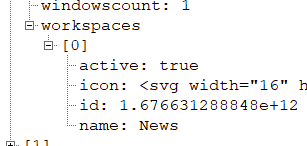
Did you delete the existing folders before you copy your folders over?
